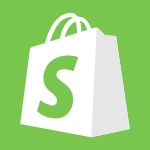Setting up an online store has never been easier, thanks to Shopify’s 3-Month Free Trial for just $1/month. Whether you’re starting your first eCommerce business or looking to take your existing store online, this guide will walk you through every step of creating a Shopify store, from activation to customization.
Let’s get started!
Why Choose Shopify ?
- Cost-Effective: Start your store with minimal investment.
- Easy to Use: No coding skills are required.
- Powerful Tools: Includes templates, analytics, and marketing tools.
- Cancel Anytime: No long-term commitment.
Steps to Set Up Your Shopify Store
Step 1: Visit Shopify’s Official Website
- Go to Shopify’s official trial page: Activate the Shopify 3-Month Free Trial.
- Click the “Start Free Trial” button.
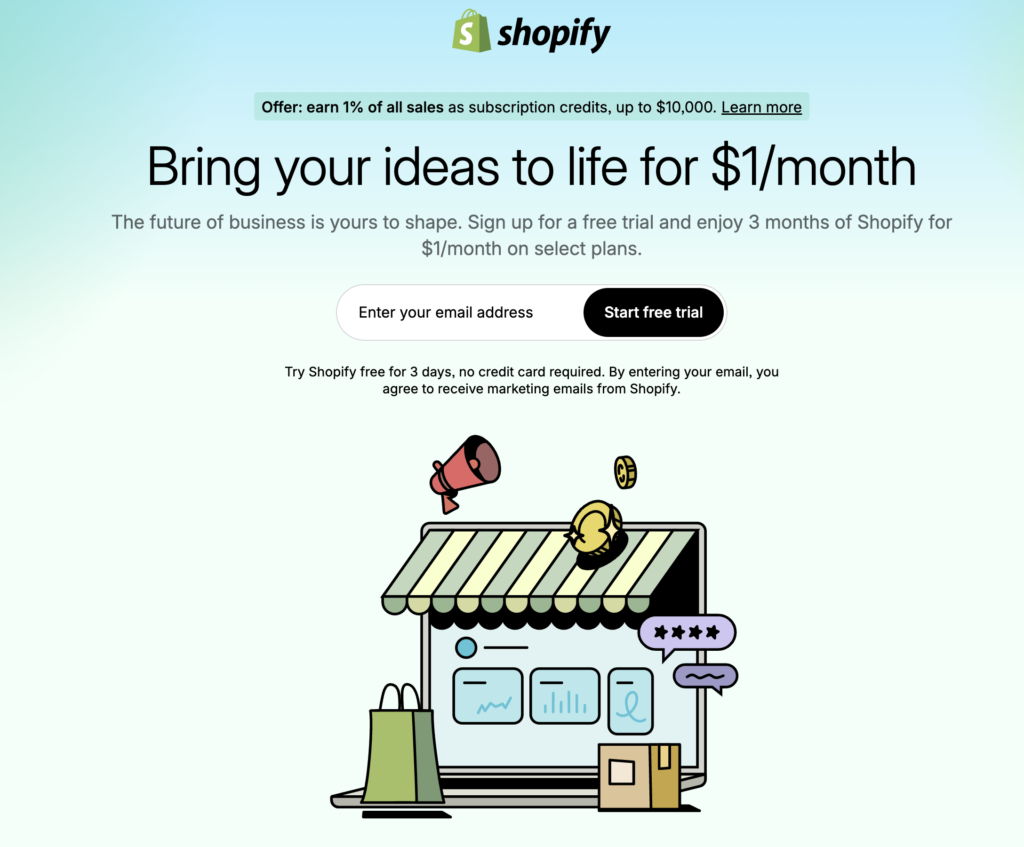
Step 2: Enter Your Email Address and Create an Account
- Add your email address in the provided field.
- Click “Start Free Trial”.
- Select your country, set a strong password, and click “Create Shopify Account”.

Step 3: Answer Shopify’s Questions
- Choose whether you’re just starting or already selling online.
- Select what you plan to sell or skip these options to proceed faster.

Step 4: Choose a Shopify Plan
- New users can start with the Basic Plan for $1/month during the trial.
- You can also click “Skip, I’ll Decide Later” to explore Shopify before selecting a plan.

Step 5: Customize Your Store Layout
- Choose a Theme:
- Go to Sales Channels > Online Store > Add Theme.
- Click “Visit Theme Store” to explore free and paid themes.
- If you already have a theme, click “Upload Zip File” or “Connect from GitHub” to upload it.
- Customize Your Theme:
- Adjust the colors, fonts, and layout to match your brand.

Step 6: Add Products and Create Collections
- Click “Products” > Add Product.
- Fill in product details such as title, description, pricing, and images.

- Create collections:
- Manual: Add products one by one.
- Smart: Automatically add products that meet specific criteria.

Step 7: Set Up Payment and Shipping Options
- Go to Settings > Payments to add payment methods like Shopify Payments or PayPal.
- Configure shipping rates in Settings > Shipping and Delivery. Offer free shipping or set zone-based rates.

Step 8: Add Pages and Navigation
- Pages:
- Go to Online Store > Pages > Add Page.
- Create pages like About Us, Contact Us, or FAQs.

- Navigation:
- Go to Online Store > Navigation to create menus for your header and footer.

Step 9: Add Blog Posts
- Go to Online Store > Blog Posts > Add Blog Post.
- Write a blog, set visibility (immediate or scheduled), and click Save.

Step 10: Install Shopify Apps
- Click Apps on the left menu to browse Shopify’s App Store.
- Add apps to improve functionality, such as SEO tools, email marketing apps, or inventory management solutions.

Advanced Shopify Settings
Once your store is set up, explore these settings:
- Users and Permissions: Add team members to manage the store.
- Taxes and Duties: Set up automated tax calculations.
- Policies: Add refund, privacy, and shipping policies for customer trust.


Tips for Optimizing Your Shopify Store
- Focus on Design: Use professional themes and keep navigation simple.
- Optimize for Mobile: Ensure your store looks great on all devices.
- Use SEO Tools: Add relevant keywords to product titles, descriptions, and meta tags.
- Leverage Marketing Apps: Use Shopify’s built-in email marketing and abandoned cart recovery tools.
- Monitor Analytics: Regularly review Shopify Analytics to improve your store’s performance.
Ready to start your eCommerce journey? Activate Your Shopify 3-Month Trial for Just $1 and create your dream store today!
FAQs
Q: Is Shopify’s 3-Month Free Trial really free?
A: Yes, Shopify offers a $1/month trial for the first three months with no hidden charges.
Q: Can I cancel the trial anytime?
A: Absolutely. You can cancel your trial before it ends to avoid further charges.
Q: Do I need coding skills to set up a Shopify store?
A: No, Shopify is user-friendly and requires no coding knowledge.